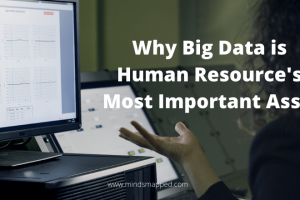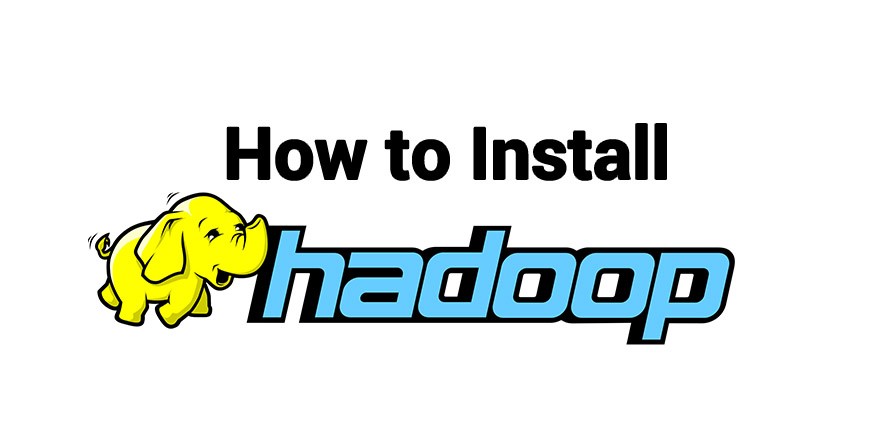
How to install Hadoop?
Prerequisites
Supported Platforms
- GNU/Linux is supported as a development and production platform. Hadoop has been demonstrated on GNU/Linux clusters with 2000 nodes.
- Win32 is supported as a development platform. Distributed operation has not been well tested on Win32, so it is not supported as a production platform.
Required Software
Required software for Linux and Windows include:
- JavaTM 1.6.x, preferably from Sun, must be installed.
- ssh must be installed and sshd must be running to use the Hadoop scripts that manage remote Hadoop daemons.
Additional requirements for Windows include:
- Cygwin – Required for shell support in addition to the required software above.
Installing Software
If your cluster doesn’t have the requisite software you will need to install it.
For example on Ubuntu Linux:
$ sudo apt-get install ssh
$ sudo apt-get install rsync
On Windows, if you did not install the required software when you installed cygwin, start the cygwin installer and select the packages:
- openssh – the Net category
Download
To get a Hadoop distribution, download a recent stable release from one of the Apache Download Mirrors.
Prepare to Start the Hadoop Cluster
Unpack the downloaded Hadoop distribution. In the distribution, edit the file conf/hadoop-env.sh to define at least JAVA_HOME to be the root of your Java installation.
Try the following command:
$ bin/hadoop
This will display the usage documentation for the hadoop script.
Now you are ready to start your Hadoop cluster in one of the three supported modes:
- Local (Standalone) Mode
- Pseudo-Distributed Mode
- Fully-Distributed Mode
Standalone Operation
By default, Hadoop is configured to run in a non-distributed mode, as a single Java process. This is useful for debugging.
The following example copies the unpacked conf directory to use as input and then finds and displays every match of the given regular expression. Output is written to the given output directory.
$ mkdir input
$ cp conf/*.xml input
$ bin/hadoop jar hadoop-examples-*.jar grep input output ‘dfs[a-z.]+’
$ cat output/*
Pseudo-Distributed Operation
Hadoop can also be run on a single-node in a pseudo-distributed mode where each Hadoop daemon runs in a separate Java process.
Configuration
Use the following:
conf/core-site.xml:
<configuration>
<property>
<name>fs.default.name</name>
<value>hdfs://localhost:9000</value>
</property>
</configuration>
conf/hdfs-site.xml:
<configuration>
<property>
<name>dfs.replication</name>
<value>1</value>
</property>
</configuration>
conf/mapred-site.xml:
<configuration>
<property>
<name>mapred.job.tracker</name>
<value>localhost:9001</value>
</property>
</configuration>
Setup passphraseless ssh
Now check that you can ssh to the localhost without a passphrase:
$ ssh localhost
If you cannot ssh to localhost without a passphrase, execute the following commands:
$ ssh-keygen -t dsa -P ” -f ~/.ssh/id_dsa
$ cat ~/.ssh/id_dsa.pub >> ~/.ssh/authorized_keys
Execution
Format a new distributed-filesystem:
$ bin/hadoop namenode -format
Start the hadoop daemons:
$ bin/start-all.sh
The hadoop daemon log output is written to the ${HADOOP_LOG_DIR} directory (defaults to ${HADOOP_HOME}/logs).
Browse the web interface for the NameNode and the JobTracker; by default they are available at:
- NameNode – http://localhost:50070/
- JobTracker – http://localhost:50030/
Copy the input files into the distributed filesystem:
$ bin/hadoop fs -put conf input
Run some of the examples provided:
$ bin/hadoop jar hadoop-examples-*.jar grep input output ‘dfs[a-z.]+’
and then Examine the output files:
Copy output files from the distributed file system to the local filesytem and examine:
$ bin/hadoop fs -get output output
$ cat output/*
or
View the output files on the distributed file system:
$ bin/hadoop fs -cat output/*
When you’re done, stop the daemons with:
$ bin/stop-all.sh
Fully-Distributed Operation
For information on setting up fully-distributed, non-trivial clusters see Cluster Setup.